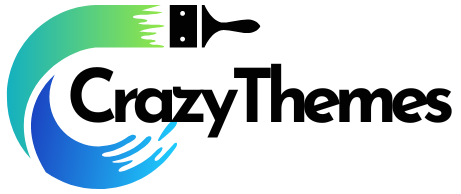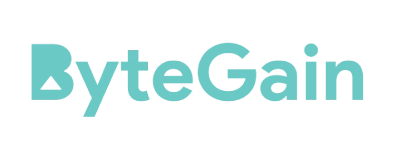OVERALL VERDICT
Out of 10
Pros
- Multiple-factor authentication
- Templates for a broad variety of records are available.
- There are options for messaging and storing files.
- Everything, including files and passwords, has a place in the history.
- Shared and inherited secure passwords
Cons
- Version with limited features for free
With new security risks coming up all the time, password managers are becoming even more important.
Many people think of LastPass and 1Password as the best password managers, but Keeper is also great service with affordable prices and lots of features.
A keeper is a good option if you want a password manager that isn’t one of the most popular ones, even though it doesn’t bring anything too new to the table.
Keeper Password Manager Review: What is a Keeper Password Manager?
Keeper is a safe password manager that has multiple layers of security to make sure your logins and files are safe. You can get plans for yourself, your family, or your business.
Keeper uses end-to-end encryption to keep your information safe. This means that your logins and passwords are always encrypted, so no one will be able to read text copies of your data (not even Keeper employees).
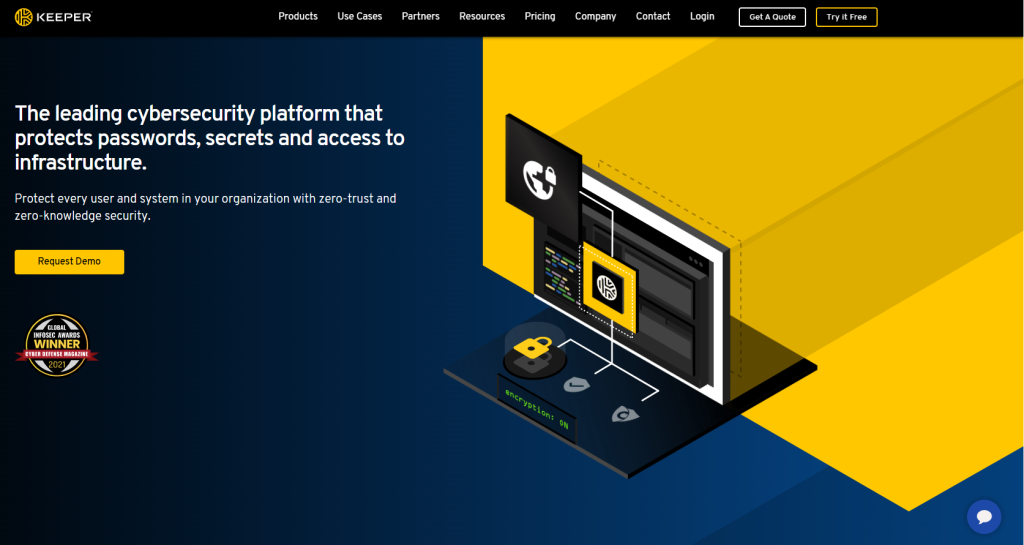
If there is a data breach at Keeper, multifactor authentication, which requires a biometric login or a physical token, can keep you safe. There is a free trial with all the features and a free plan, so you can try it out first to see if it’s right for you.
The Keeper Plus and Keeper Unlimited Bundle for individuals
For $2.91 per month (or $34.99 per year), you can use Keeper on as many devices as you want, make new passwords with a password generator, and have forms and logins automatically filled out.
You can share your login information with others in a safe way, and you can use biometric authentication to get into Keeper. Paid plans also get support 24 hours a day, 7 days a week through Keeper’s website ticket system.
You’ll have to pay extra for encrypted file storage and dark web monitoring if you want to know when your information is shared on the dark web. You can also pay $4.87 per month ($58.47 per year) to subscribe to the bundle.
Keeper Unlimited & Keeper Plus Bundle for Families
The family plans have the same features as the individual plans, but they come with five vaults so that each member of your crew can have their own password vault.
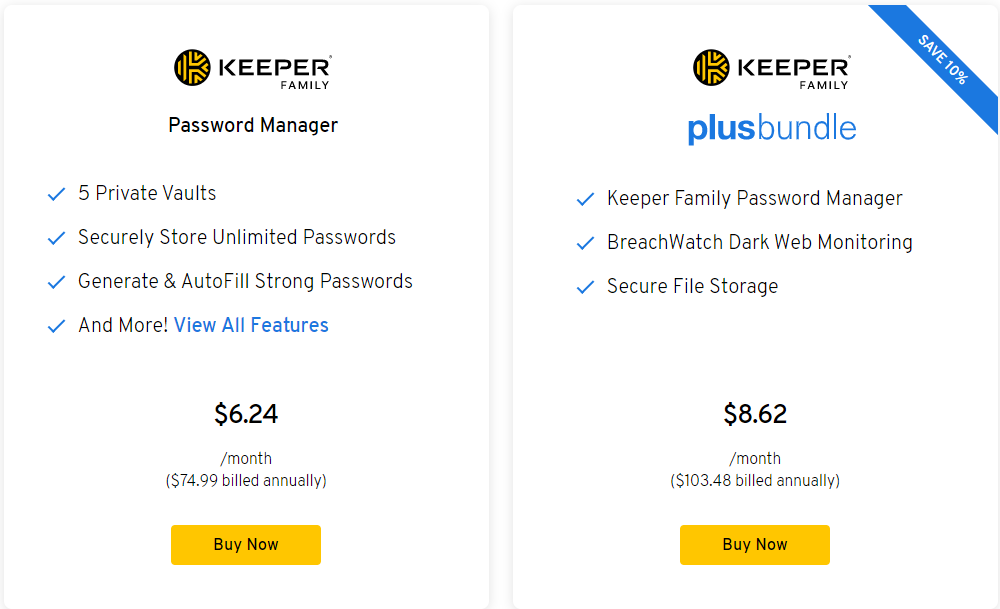
The family plan for Keeper Unlimited costs $6.24 per month ($74.99 per year), and the Plus Bundle, which includes monitoring of the dark web and file storage of up to 10 GB, costs $8.62 per month ($103.48 per year).
Keeper Business
Small businesses that want to protect their own data and the data of their employees can sign up for a Keeper Business plan, which starts at $3.75 per user per month ($45 per user per year).
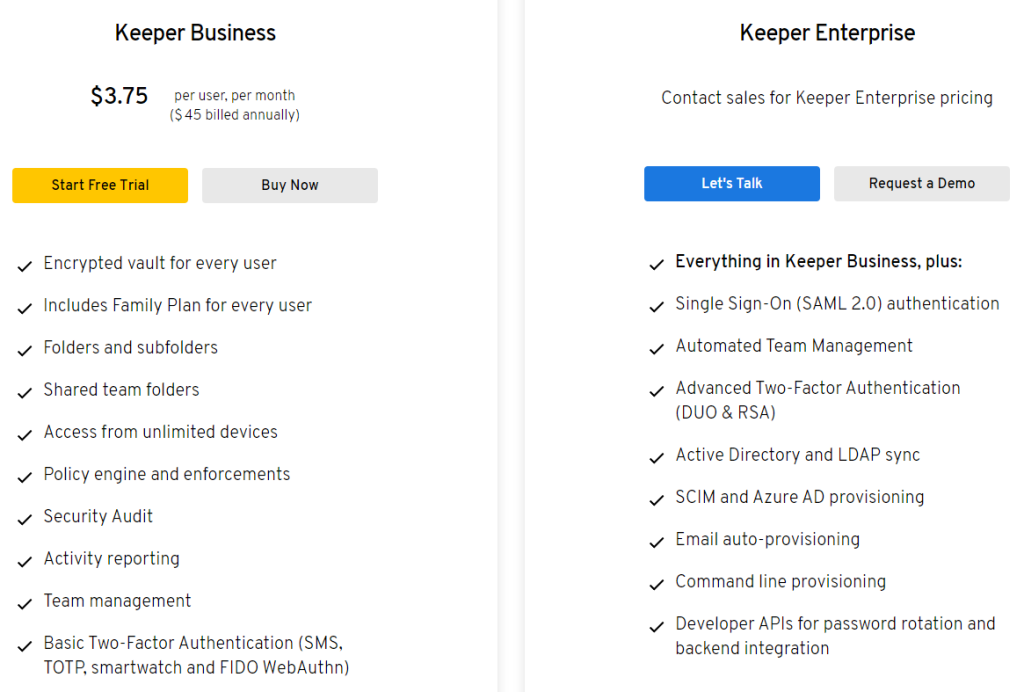
You get features that businesses need, like folders and subfolders for organization, a security audit, activity reports, and a vault where you can store passwords in an encrypted format (and share among users).
Password Management Features
Using a password manager is all about keeping your logins and passwords safe so you can get into your accounts quickly and easily without having to remember a bunch of different passwords.
Keeper has more features than just storing passwords.
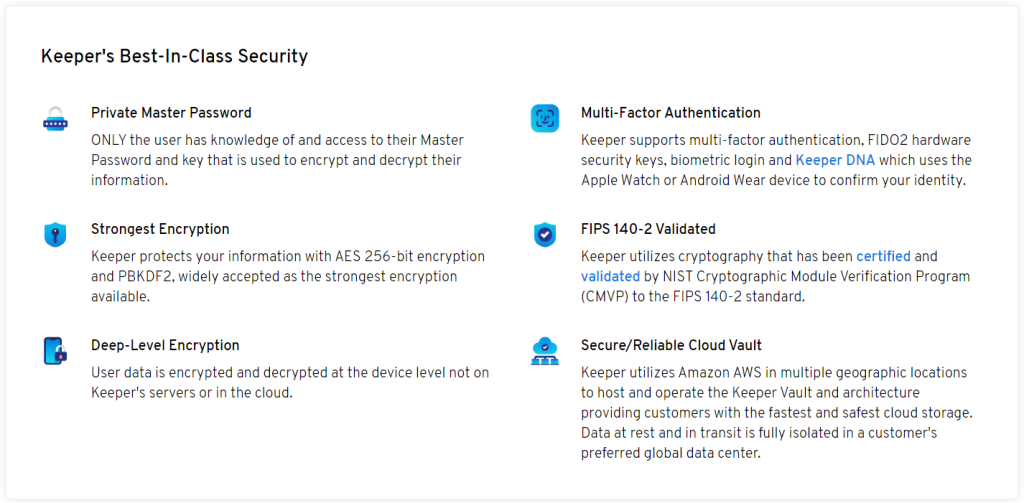
1. Password generation
Like most password managers, Keeper has a password generator that makes long, strong, and different passwords for you automatically as you need them. You can set the length of the password and add things like numbers, letters, and symbols.
2. Autofill forms
Use the Keeper browser extension to sign in to your accounts. After you add your account information, your logins and passwords will automatically fill in forms with just a few clicks.
3. Record sharing
You can share a record you’ve made in Keeper Password by adding the email address of the person you want to share your login with. Since the encryption is still there, your data will always be safe.
Other Benefits
Keeper has the same basic features as any other password manager. For some of Keeper’s extra features, you might have to pay for an add-on.
You’ll see many of these extras when you check out, but you can choose not to get some of them, so make sure you know what you’re getting before you pay.
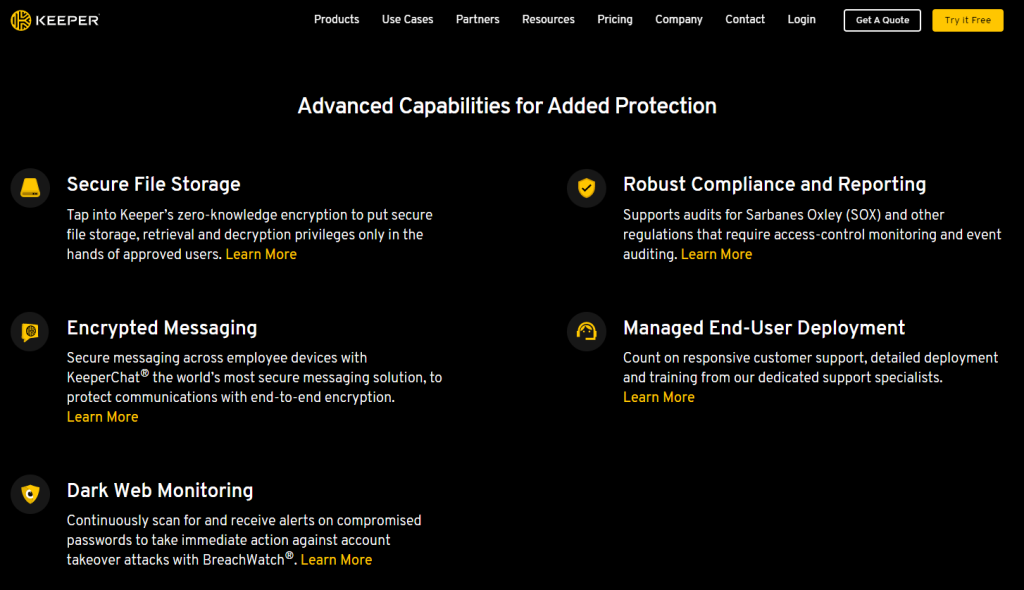
1. File Storage
Secure file storage is an add-on for personal accounts that costs $9.99 per year. It lets you store files like documents, photos, and videos with the same encryption as passwords.
On paid plans, you can store up to 10 GB in a safe way (free plans let you store up to five files totaling no more than 100 MB).
2. Secure Messaging
KeeperChat is a feature for messaging that encrypts your messages when you send them and decrypts them when the other person gets them.
It can be used with both personal and business accounts, and up to 1 GB of storage is free with paid plans. Adding more storage space costs $19.99 per year.
3. Emergency Access
You never see your data on servers with zero-knowledge protocols. This means that only you can access your vault. If something bad happens to you, your family or friends will not be able to get into your accounts.
There is no limit to the number of trusted people who can ask for access. There’s a wait time before anyone can get emergency access. The catch is that the people you add must also have accounts on Keeper.
4. Keeper Concierge
You can get help from one of Keeper’s security experts 24/7 and receive one-on-one training for only $8.33 per month (or $99 per year).
5. Dark Web Monitoring
BreachWatch searches the dark web for records with your personally identifiable information, like emails, logins, and passwords, and notifies you if anything comes up. BreachWatch costs $1.67 per month or $19.99 per year for a personal account.
Keeper: Setup
The process of setting up is quick and easy, but some parts need a computer. For example, you won’t be able to import passwords from a service like LastPass or 1Password from your phone.
If you’re starting from scratch, on the other hand, you can get everything up and running safely from your phone without using the desktop app.
Once you have the desktop app, all you have to do is put in your email address and make a master password.
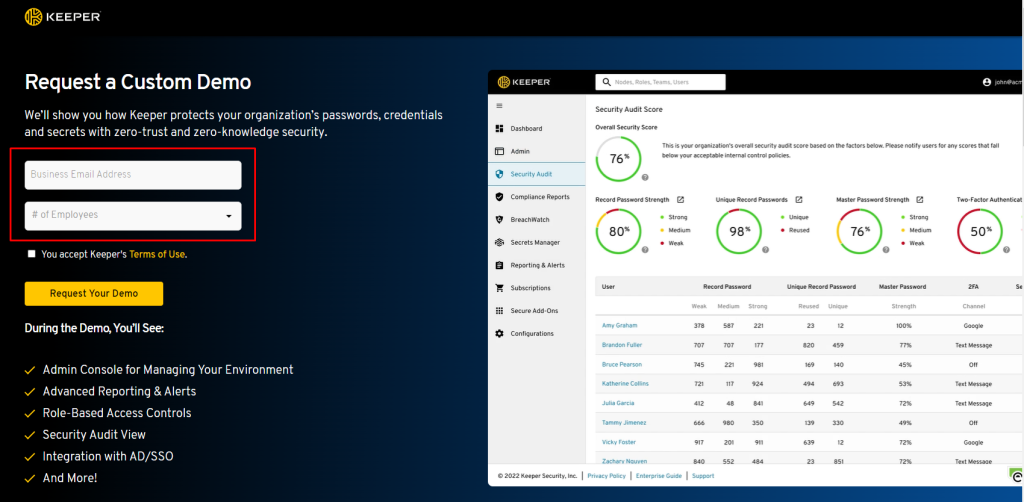
It is easy to import passwords from other sites. Keeper has documentation that breaks down the process (opens in a new tab). For LastPass, which I use often, all I had to do was log in with my LastPass account and click a single button.
Payment methods and other items without a password were not imported by the program, so I had to add them myself. The keeper would have been nice if everything from my LastPass account had been added, but it is not a deal-breaker.
During the trial period or if you sign up for a premium account, you can use the master password you made to sign in on your other devices, and everything will be there and ready to go.
You can also get an add-on for your browser called KeeperFill that will automatically fill in passwords. If you have a mobile device, you can also use the autocomplete feature.
Keeper: Web/Desktop
As was already said, you can use Keeper on your desktop through its app or on the web. You should also get the KeeperFill browser extension if you want your passwords to be automatically filled in.
If you don’t, you won’t be able to use key features that make a password manager like Keeper great. The best thing I can say about Keeper is that storing and managing passwords on a desktop is almost exactly the same as with LastPass.
Everything works as you would expect. You go to a website and quickly log in with a password that has been saved. That’s all you want.
You can use templates to make new things in either the desktop app or the browser version. So you’ll be able to store anything from a simple password to more complicated things like payment cards, bank accounts, and passports.
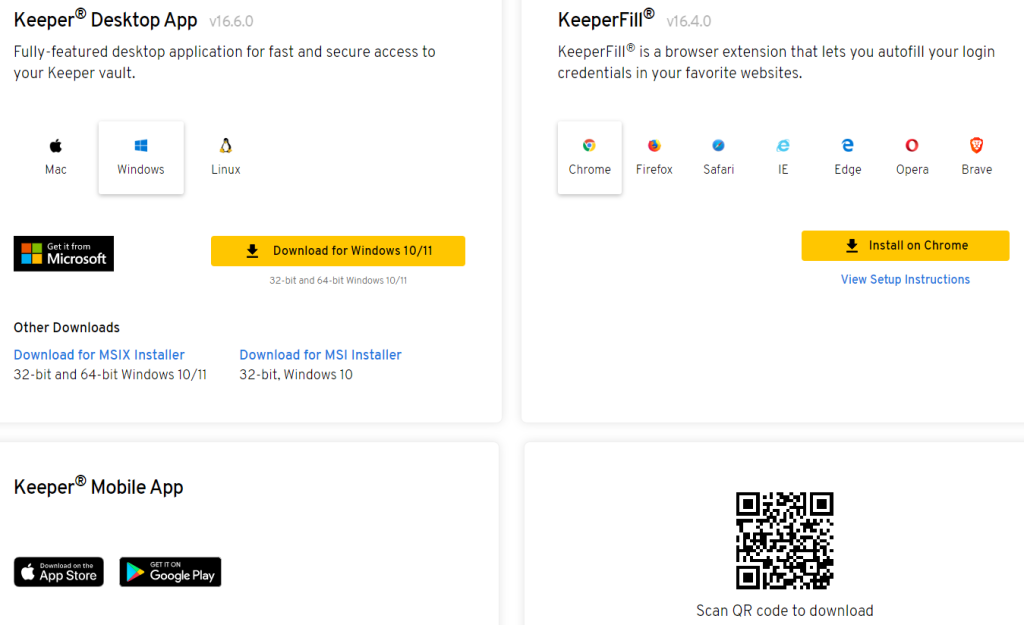
These make it easy to add anything else you want to your vault after the initial setup. If you choose to buy the Keeper Plus Bundle, Keeper gives you extra security services.
Keeper can look at your passwords to see if any are easy to guess, are used more than once, or are insecure in some other way. It will also check the dark web to see if any of your accounts have been hacked so you can change the passwords and lock things down.
Keeper’s desktop experience is great all around. It’s fast and easy to use and does everything you could want from a password manager. Whether you want to import passwords from an existing service or set up your first password manager, Keeper makes it easy.
Keeper: Mobile App
Keeper’s ability to switch between desktop and mobile apps easily is one of its best selling points. Other than importing from other services, you can do everything you need to do with your passwords on the phone app, whether you’re using Android or iOS.
Navigation buttons are available at the bottom of the screen for your vault, your account, BreachWatch, and settings. You can also see more features and options by clicking the menu on the top left of the screen.
You can use your phone’s “password autocomplete” feature to have your logins automatically entered. This is a key feature of any password manager. When I tried this on my iPhone and put Keeper through its paces, it worked just as promised.
Overall, Keeper is a great app to use on a mobile device. It works just as well as the desktop app (except that you don’t have to set it up), and I quickly forgot that I wasn’t using LastPass anymore.
Is Keeper Right for You?
The keeper’s main purpose is to give you a safe way to store and use multiple passwords for different accounts. With all of the extra features, it’s a strong way to store files, share logins, and even send secure texts and files online.
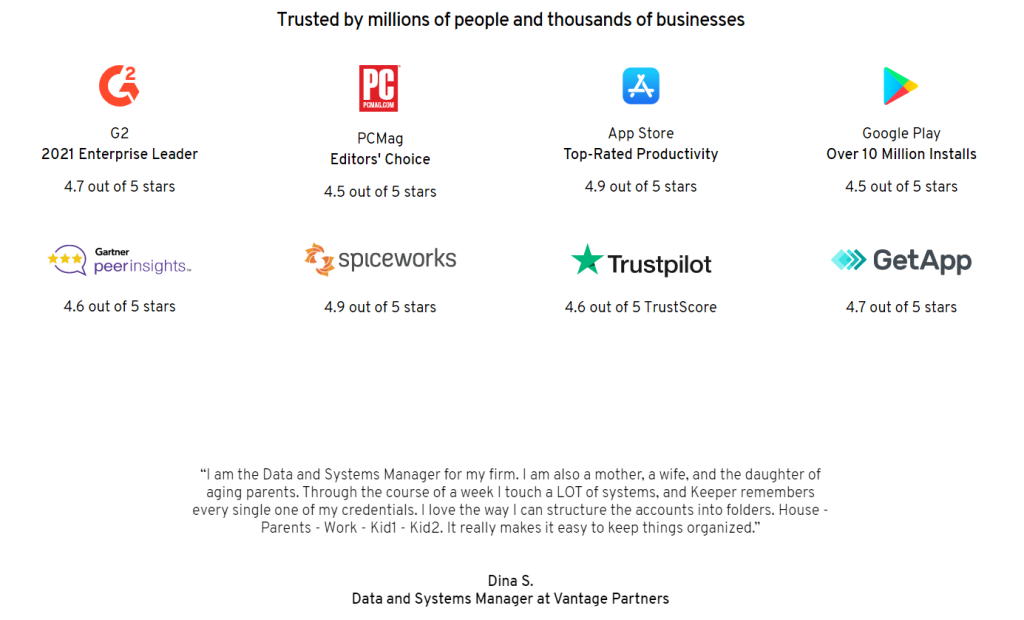
It’s a bit pricey compared to some of the most popular password managers, but it may be worth it for individuals, families, and businesses that want rock-solid security to protect themselves from data breaches and cybercriminals.
Keeper Password Manager Review: Pros & Cons
Here are some of the pros & cons of a keeper password manager:
Pros:
- Well-designed applications and browser extensions that sync across platforms
- Authentication with multiple factors
- Shared and inherited secure passwords
- Messaging and file storage options are available
- Passwords and files are stored in the full history
- Offers a wide range of templates for different types of records
Cons:
- Version with limited features for free
Quick Links:
Conclusion: Keeper Password Manager Review 2025
Keeper is a good password manager for individuals, families, and businesses because it has a lot to offer for the price. But if you want to make the most of Keeper’s many features, you may have to pay more for all the extras.
Also, it’s not always clear when a feature add-on is opt-in or opt-out, so there are a number of user reviews that show frustration over a higher bill than they expected.
Also, Keeper’s features don’t always work the way they should. Users have said that the KeeperChat app sometimes crashes, freezes, or just doesn’t open at all.
Also, if you use the free version of Keeper and don’t log in within a year of making your account, your account may be closed and your passwords and files may be lost.
If you have a paid account and don’t like the service, you can cancel it, but Keeper doesn’t give refunds.