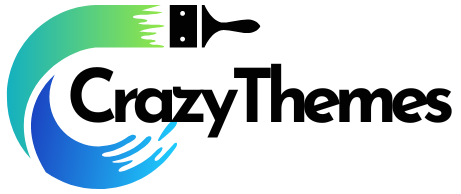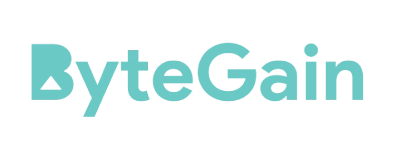In this post, we’ll share How To Fix Error 403 Forbidden On Cloudflare?
The Cloudflare 403 prohibited error is quite bothersome. It might be the consequence of system modifications or updates done by your hosting business or setup mistakes on your end.
I will investigate the potential fixes for 403 prohibited issues on your website.
What is Error 403 Forbidden Cloudflare-Nginx?
403 Cloudflare error happens when a client submits a request that the origin cannot approve or process. The forbidden-error HTTP status code indicates that permissions have been refused.
Let’s investigate the sources of Cloudflare issues and how to resolve them on your website.
How to Fix Error 403 Forbidden on Cloudflare? Causes of Error?
In general, Cloudflare will only deliver 4xx answers, otherwise, Cloudflare access will be denied for the reasons listed below.
- Cloudflare’s Web Application Firewall (WAF) will fail if your request violates any of its rules.
- The request will be denied if it violates a WAF rule that is enabled for the zone you attempted to access.
- A domain or subdomain with an invalid SSL certificate cannot be reached over SSL.
If you have questions, you may contact Cloudflare support and send a screenshot of the message you got. The Cloudflare community is also a helpful resource for finding assistance with 4xx and similar problems.
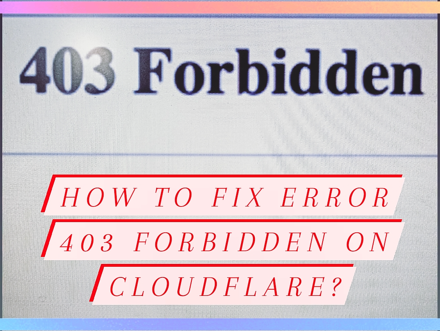
If the error message you receive does not contain the Cloudflare logo, it is a client-side problem caused by your web server, not Cloudflare. It has to deal with the server’s authorization rules.
The Top Reasons You Might See an HTTP Status Code
- The website directory is empty
- You have set the rules with permission/ownership errors
- There is no index page
Since Cloudflare cannot access your server directly, you must contact your hosting provider in order to remedy the issue. Nonetheless, confirm that your Cloudflare IPs are functioning properly.
Cloudflare Error 403 Forbidden: How To Fix It?
- A website directory that is empty
- There is no index page
- Ownership and Permissions
Now that you understand the many causes for why your web server produces the HTTP status code problem, it is time to examine how to resolve the issue.
1. Empty Website Directory
The first step is to check if the website contents were uploaded correctly.
- Plesk server: /var/www/vhosts/website.com/httpdocs/
- Once you have connected to your FTP user, navigate to the httpdocs directory.
- Rather than website.com, use your actual domain name.
2. cPanel server:/home/website/public_html/
- Navigate to the public_html directory after connecting to your FTP
- Your cPanel username must be substituted for the website.
Note: If it doesn’t exist on your site, create it immediately
2. No Index Page
The home page of your website must be titled index.php or index.html, and file names are case-sensitive. You may address the issue by uploading an index page to your public html or httpdocs directory.
If you already have a home page with a different name, such as log.html, consider the following alternatives.
- Your home page should be renamed from log.html to index.php or index.html.
- The index page should be redirected to your desired home page
- Make the .htaccess file the default page
3. Permissions and Ownership
You may also encounter this issue if the rights or ownership of your website’s files and directories are wrong.
Here is the right setup for permissions:
- Folders: 755
- Static Content: 644
- Dynamic Content: 700
Alternatives to the Forbidden 403 Cloudflare Error
- A temporary message may appear due to upgrading from a free to a pro subscription. Changing a free account certificate for a pro account can result in the Cloudflare error 403.
- It is possible that the client DNS cache points to the origin server. Change your browser or use the private browsing mode.
- The site may need to be disabled from Browser Integrity Check.
- Identify if a country block is configured on the origin server if the error only occurs from certain countries.
- If Cloudflare is causing the problem, suspend it until you can fix it. The ‘Pause Cloudflare’ option can be found under the ‘Advanced Menu’ in your Cloudflare dashboard.
- You may also reach out to the Cloudflare community for help with 4xx errors; you can find tips on fixing them there.
You should only try these steps if you have tried the regular solutions and are still having difficulties.
Quick Links:
- How to Write Engaging Content About “Boring” Subject Matter?
- How to Start a Blog: Step #1 Choose a Domain Name
- How To Build An Online Course In 15 Minutes With Everlesson
Conclusion: How to Fix Error 403 Forbidden on Cloudflare?
4xx Cloudflare is a message that users may encounter for numerous reasons, and it may sometimes be annoying. I have outlined the problem’s causes and recommended solutions.
I am certain that you will be able to restore your website’s functionality by following the instructions mentioned above.
Remember that your hosting provider and Cloudflare support are available to assist you.