Earlier internet connection on hand held devices meant recharging data connection from mobile networks. But in recent days data connection only acts as backup incase there is any Wi-Fi issue. People are now totally consumed into using Wi-Fi as internet connection. Wi-Fi not only gives a great speed but it is much reasonable from financial aspect. They save you money whereas data connection charges a lot and that too with limited surfing offer. So, Wi-Fi serves a great advantage in all respect almost.
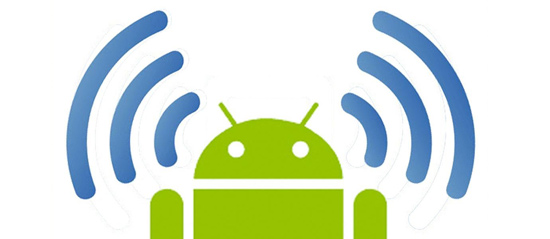
But many issues have been seen in the connectivity of the Wifi on android device. Users seem to be complaining about the fact that their Wi-Fi keeps disconnecting android device. If you are an android user and facing the same problem, then keep reading this content to troubleshoot the problem.
Ways to Fix Wi-Fi Issue on Android:
If your Wi-Fi keeps disconnecting android device then here are solutions to your problems. The reason for all the problems is discussed separately and respective solutions have been given. Follow up and solve the issue.
First issue that you may face is – Android is unable on scanning Wi-Fi network.
Discussion: There’s this problem where you see your Wi-Fi fails to scan a network and doesn’t connects automatically. Well, there are two reasons behind this.
(i) The network that your android device trying to connect may be Ad-Hoc in nature. Now most of the android devices are not configured to be worked on access points and not Ad-Hoc networks, so they don’t scan them.
(ii) The other reason may be that the Wi-Fi network, which your device is trying to connect, is hidden due to security reasons.
Solution: The default configuration doesn’t allow Android to support Ad-Hoc Wi-Fi networks. But in order to make them work many developers patch them with the “wpa_supplicant” file on android device. But this fixing can only be done in rooted phone. The fixing problem you can Google it and apply the fix. But before that don’t forget to back up the original “wpa_supplicant” file of your phone, in case your phone goes into boot loop or foreclose.
If the issue is with the hidden network, then you can simply add the network manually. In this case open your Wi-Fi settings menu on android and tap on the option “add network manually”. In order to connect to the network, you must correctly enter the “authentication type”, SSID, and password. If both the credentials are accurate then your android will connect to Wifi network.
Second Issue that you may face- “Why does my Wi-Fi keeps disconnecting”.
- Looking to save on virtualization tool? Check out the Parallels coupons and promo codes to save up to 75% Now.
Discussion: This is generally the most common issue faced by many, which lies with the sleep policy of Wi-Fi that keeps disconnecting it whenever your device goes to sleep mode.
Solution: In order to fix the “Wi-Fi sleep policy”, first open the “advanced settings” on your wifi settings menu on the android, and then tap on the option saying “keep wifi on during sleep”. Once you apply this setting you can now enjoy uninterrupted wifi connection on your android device without getting disconnected frequently. But this option does reduce the battery life which you have to recompense.
The third issue that one may encounter is- Not being able to connect to the internet using Wi-Fi.
Discussion: There may be multiple reasons as to why you are being unable to connect to the internet even if your device Wi-Fi is on. The various that may be responsible for this are:
(i) The gateway or the IP Address is incorrect,
(ii) The wifi router is unable to broadcast internet services,
(iii) The DNS settings issue,
(iv) Poor wifi connections.
- Looking for a complete amazon inventory tool? Read our Inventory Lab honest review and find if its worth
Solution: You can manually connect or configure the IP address, the broadcast, or the DNS in order make the connectivity work, though there may lay the problem with the DHCP. You may use other android device to check if the wifi router is broadcasting the internet.
Poor connectivity and less signal strength also disconnect the wifi from the android device.
Hence, check the signal and go for strong connection. Most of the newer android tablets and phones attempts in testing the internet before connecting to the Hotspot. Thus it may wrongly take the weak internet connection which leads to this problem. You can solve this by going to the “advanced settings” on wifi settings menu and click on to any of the settings that your device has among these such as; (a) Auto Network Switch, (b) Avoid Poor Connection, (c) Smart Network Switch.
Once you find any of the options disable them by switching it “off”. Thus, your android will now not misidentify any wireless network and you can enjoy wifi connection without any discontinuity.
Another problem that you might face is- obtaining the “IP address infinite loop”.
Discussion: The exact reason behind this issue has not yet correctly found but some experts say it may be the case of bug in android. The problem is really disturbing when even after restarting the android device doesn’t fix the issue.
Solution: At first, restart the Wi-Fi router and check if this fix the issue. If that helps then well and good, if not then you can download the “Wi-Fi fixer app” that can help you. This app resets the entire files of Wi-Fi system and then lets you connect to the network and obtain the IP address. This case is same as when you reinstall the drivers of Wifi in your windows, or when you enable or disable the Wi-Fi adapter.
Thus, these are the possible issues that you may go through with the connectivity issue of Wi-Fi on your android device. The nearest solutions are given respectively that may fix the wifi disconnecting problem in android. Read them and find out which problem matches with the one you are facing and then follow the solution accordingly. Though one cannot guarantee that it will fix your problem, but hope in most cases these above mentioned solutions will help, if followed and applied correctly.