In this guide, we’ll give detailed information on Shopify Multiple Stores.
When your e-commerce company expands geographically and in scope, it’s a good idea to have more than one Shopify store.
If you’re up for the challenge of managing multiple stores under a single domain name, you can.
With multiple Shopify sites, managing them all can quickly become a challenge, so I’ve put up a list of best practices to help you succeed.
Why Do We Need to Create Shopify Multiple Stores?
Multiple Shopify stores make sense for a variety of reasons. The ideal situation is when you want to open a number of stores in different categories, each with its own distinct brand.
It is possible to set up three Shopify stores to sell a variety of goods. Clothes, medication supplements, and workout gear are all available in the same store.
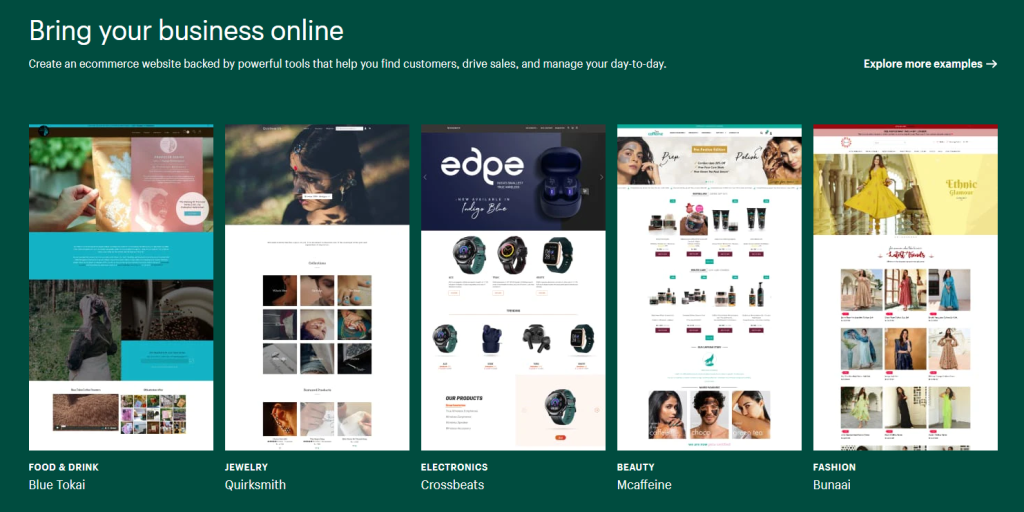
There are a number of ways to hide your ownership of multiple businesses, such as this Reddit user’s example of three separate businesses selling pet supplies, furniture, and marijuana.
The following are some more justifications for opening more than one Shopify store:
1. International Expansion
It’s a thrill to watch your business flourish and expand around the world. If your business has expanded to the point where you feel ready to enter the foreign market, you should consider opening a new store.
In the same way that each person is unique, so are their interests, buying habits, and behavior.
A disastrous outcome may result if the same strategy and method used to sell to customers in the US are applied to customers in, say, India.
You should therefore open another store for your overseas customers.
2. You Want To Try Dropshipping
You may find it difficult to keep track of your online store’s inventory.
Since dropshipping doesn’t necessitate any inventory, it’s an enticing choice for eCommerce companies. Delivery management allows you to ship directly from the source to the end user.
Creating a new Shopify store is the ideal course of action if you want to dabble in dropshipping while maintaining your current Shopify store.
3. Target Different Segments of Your Audience
Increasing customer loyalty and increasing sales can both be achieved by tailoring the shopping experience for each individual customer based on their interests and behavior.
And the easiest approach to customizing their shopping experience is to set up a different store for each type of customer you have.
Let’s pretend you’re the owner of an e-commerce clothes boutique. High-end fashionistas and budget-conscious shoppers will likely make up the majority of your target demographic.
In addition to shoppers who predominantly purchase women’s fashion items, this group is likely to include shoppers of all stripes.
To maximize revenue, why not open a separate store for each portion of this audience?
How to Create Shopify Multiple Stores?
If you want to add another Shopify store to your collection, follow these steps.
Step #1: Create an Additional Store
The “create multiple stores” button on Shopify doesn’t work, therefore you’ll have to create each store individually. As a result, adding a new store requires a laborious process.
It’s only that you’ll be utilizing the same email address that you already have attached to your store.
Go to the Shopify login page and click on the Create another store button to begin.
Step #2: Add Products and Optimize Your Store
The next natural step after creating your store is to add products to it.
It’s critical to optimize your website for international visitors if you plan to open a second store.
SEO (search engine optimization) is also critical if you want your new store to get found on Google. To learn more about how to make your Shopify store more SEO-friendly, see our in-depth guide.
Step #3: Integrate a Product Information Management System Into Your Store
Keeping track of a large number of products in numerous stores can be a major headache. To avoid exhaustion, you may want to outsource your product information management.
A Product Information Management System (PIMS) can perform the heavy work for you, so you don’t have to.
Your items can be updated and modified in bulk with the help of a Product Information Management System (PIMS).
There are numerous PIMS that are compatible with Shopify. Katana PIM, Plytix, and a slew of others are among them.
Step #4: Add Another Language To Your Website
If you want to reach people from all over the world, you’ll need to make your website available in many languages. Enter your dashboard and find Settings under the Languages menu in Shopify.
Afterward, pick “Language” and then click the “Add Language” option.
Once you’ve selected the language(s) you’d want to use in your store, you’re done.
Step #5: Set Up Customer Support Across Your Stores
Customer service is essential to the success of any business. Without it, you’ll be unable to maintain client confidence and loyalty.
Make sure that you have a customer assistance system that is able to integrate all of your locations. It’s a fantastic idea to use Zendesk for this task.
Step #6: Use Apps
We have discussed the importance of having a PIMS in place to make your life and the lives of your colleagues easier.
It’s possible that PIMS alone won’t suffice, in which case you’ll need extra programs to streamline the management of your numerous locations.
The following are some of the apps that we think you should try out:
- Syncio Multi-Store Sync
There’s an app called Syncio that allows you to synchronize data between several stores.
In addition, Syncio can sync your product information, such as photos, price tags, new variations, and a lot more, with your website or app.
Furthermore, it accomplishes all of this instantly, in only a matter of minutes.
Syncio has four different pricing tiers: Starter, Traction, Growth, and Enterprise, each with a different set of features and capabilities. Pay $19, $28, $39, or $69.00 a month for their services.
- Multi-store Sync Power
If you want to automatically sync your inventory across many stores each time you add a new product, cancel an order, restock, or process a refund, then multi-store sync power is the software for you.
An additional perk is the ability to create products and have them synced across all of your stores automatically.
Multi-store provides excellent customer service, and you may get started for nothing to see what it’s all about.
Step #7: Create Backups for your store
Having a backup plan in case something goes wrong with any of your locations is a must. For this reason, you should always have a copy of your Shopify store on hand as a safety net.
Fortunately for you, it’s simple to make a backup copy of your Shopify store. Here’s a helpful resource:
Provide a link to your Shopify restore post in this section.
Shopify Multi Stores FAQs
Does Shopify charge a fee for opening multiple stores?
It all depends on how many businesses you plan to open. According to Shopify’s pricing structure, if you want to open three stores and each of them runs on the Basic plan, you’ll pay around $90 a month in subscription fees.
Make sure you don’t forget about the costs of themes, domain registration, and apps.
You will spend a lot of money to run many Shopify sites because the price is not fixed.
Can you have more than one Shopify domain at a time?
The default myshopify.com domain is one of the 10 domains that can be added to your Shopify store.
But if you want to add more, you’ll have to pay $2,000 per month for the Shopify Plus plan. With this plan, you’ll be able to host an unlimited number of domains.
Quick Links:
- How To Delete a Shopify Store? Ultimate Guide
- How To Cancel Shopify Subscription? [Get a Refund]
- How To Set Up An Affiliate Program For Your Shopify Store?
Conclusion: Shopify Multiple Stores 2025
Managing Shopify multiple stores can be a daunting task.
But if you take the time to set up your systems and procedures correctly, it can be a very profitable endeavor.
By following these tips, you’ll be on your way to creating and managing successful Shopify stores.