In this post, we are going to talk about how to tell what website builder was used?
Have you ever visited a website that was so good, that you wanted to know how it was created? Digital marketers usually have this kind of interest.
Whether it is because you were checking out a rival, you were surfing the web and noticed a new e-commerce trend, or you just found a very intriguing website, you occasionally need to know how something is built so you can add it to your armory.
Fortunately, there are ways to access this information.
This post will walk you through numerous techniques to learn how a website was developed and how to locate many things that aren’t visible merely by viewing the site.
How To Tell What Website Builder Was Used? Using a Tool or Extension
Identifying a website’s platform is a rather frequent issue, and several businesses have devised solutions.
There are several internet resources that will analyze a website’s technology based just on its URL.
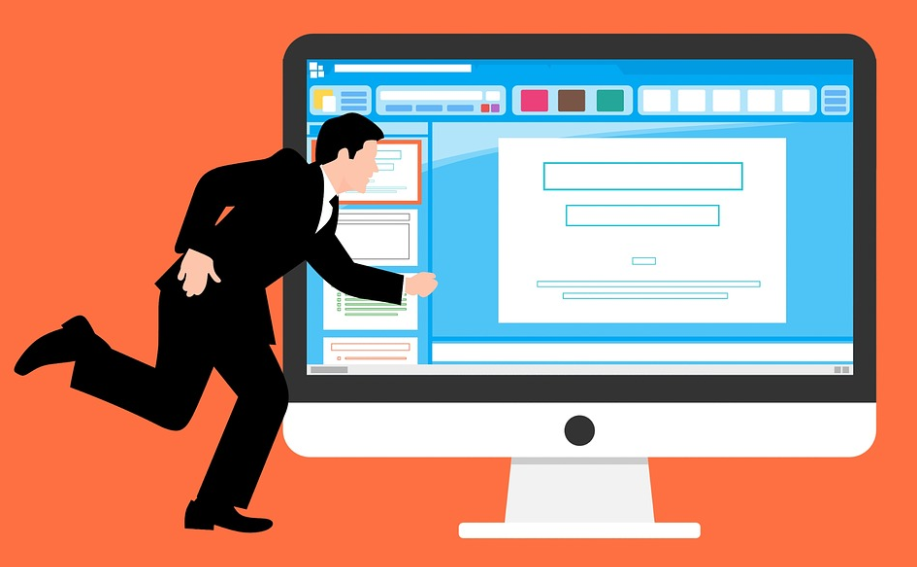
Here are some of the market’s most popular tools:
1. BuiltWith.com
Simply enter the URL on the homepage of BuiltWith, and it will reveal the technologies used to create the website. BuiltWith also includes a robust analytics tool for monitoring and comparing several websites.
You may categorize websites based on specific site characteristics or hosting techniques, as well as by region, traffic levels, and more.
BuiltWith allows you to discover, for instance, which local small companies utilize Shopify for website hosting. By keeping an eye on these trends, you can guarantee that your website remains at the forefront.
2. W3Techs.com:
W3 Techs is a straightforward website. Enter a URL to see a breakdown of the technologies utilized to create that website. The information is presented in orderly boxes.
First, it offers a brief overview of the website, including its length of existence and traffic statistics. Second, it offers Content Management Systems (CMS) like WordPress, Squarespace, etc.
It then delves into more specific areas, including programming languages, site components, and analytics tools, among others.
This is an excellent tool if you want your information to be displayed in a basic and easy manner.
3. What CMS
What CMS is an extremely specific identification for a website’s Content Management System (CMS). Providing a URL will break out the number of pages on a website that were created with a certain CMS.
For instance, it will indicate which pages were created with Squarespace and which with WordPress. What CMS is useful if you are just interested in a comprehensive review of a website’s CMS.
CMS is their core emphasis and where the majority of their development efforts are concentrated.
4. Wappalyzer
Similar to the competition, Wappalyzer identifies a website’s framework, Content Management Systems, server software, and more. Wappalyzer’s distinctive benefit is that it is a Firefox and Chrome browser plugin.
It will gather information from your web browser when you visit a website. This may be a more handy option than visiting a different website and entering its URL.
5. Shopify App/Theme Detector
This is another Chrome browser plugin that is quite beneficial for a certain purpose. If you know a website was created with Shopify, you can filter down the themes and applications used within Shopify.
If you are fascinated by a competitor’s Shopify store and wish to learn more, this might be the ideal tool for determining how their site was constructed.
Which Tool Is Right For Me?
As you can see, there are several technologies that can help you identify a website’s platform.
It will ultimately boil down to personal preference. Some tools give greater detail than others, but you may find a basic interface to be more user-friendly.
Examine these resources to determine which one is most beneficial.
Source Code: There’s always the option of peeling back the curtain and examining a website’s code to locate the solution if you’re tech-savvy and prefer the do-it-yourself approach.
Select “inspect” or “inspect element” with a right-click on a webpage.
If you can read HTML, you can locate your solution here. For instance, if a chunk of code begins with “wp-content,” it was created with WordPress.
This strategy seems too complicated in light of the abundance of easily available tools that perform the work for you.
However, if you are an experienced developer or wish to enhance your talents, this may be the path for you. However, if you are an experienced programmer, you probably do not need this article.
Quick Links:
Final Thoughts: How To Tell What Website Builder Was Used?
As you can see, there are several technologies that may identify a website’s platform. This knowledge may be quite valuable for digital marketers who wish to remain current on website design trends.
Not only is it crucial to understand how successful websites are constructed, but also how they monitor and collect data and analytics. Before beginning your search, one piece of advice for utilizing this information is to know what you are looking for.