If you are looking for the best guide on How to cancel Shopify subscription? Then, this post is for you.
In spite of the widespread use of Shopify, it may not be the best choice for your e-commerce site needs.
The monthly premium may be too expensive, or you may not be selling enough products.
Your online store may need a new e-commerce platform if you’re having doubts. Using a third-party payment gateway with Wix eliminates the need for any transaction fees.
Additionally, the Wix editor’s drag-and-drop functionality is far more user-friendly than Shopify’s.
If you’re on a tight budget, there are plenty of free Shopify alternatives to consider.
So, whether you’ve had it with Shopify or just want some friendly reassurance before you go in, follow along with me as I show you how to cancel your Shopify account.
Quick Guide: How To Cancel Shopify Subscription?
You can’t usually request a refund if you’re currently a Shopify customer. Although Shopify’s no-refund policy is generally enforced, there are exceptions to this rule.
To get a refund, you can contact Shopify support if you are charged on the day you cancel your subscription.
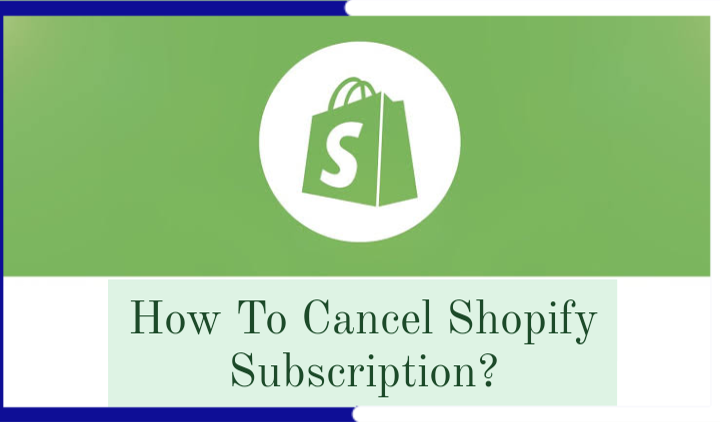
Just remember that Shopify schedules payments in UTC, so depending on your timezone, you may be invoiced earlier than planned. Refunds from Shopify are only given on a case-by-by-case basis, so don’t count on one.
Don’t deactivate your Shopify account until you have paid all of your pending invoices. Otherwise, you will be unable to delete your account.
Steps:
1. Log in. To get started, log in to Shopify as the account owner.
2. Uninstall applications. Despite canceling your Shopify account, apps that charge recurring fees may still charge you. You can cancel them on the Apps page.
3. Transfer custom domains. The admin panel is accessible by clicking Settings at the bottom of the page. Go to Domains. Remove it from your list of domains or transfer it to another hosting platform.
4. Cancel your Shopify plan. To deactivate a store, click Plan in the admin panel. The drop-down list lets you choose the best explanation for your decision to close your account. It’s as simple as entering your password and clicking Deactivate now!
My Experience: Here’s How I Canceled My Shopify Account?
I was able to deactivate my Shopify account with ease. The Shopify support team is always available to assist you, but they cannot close your account on your behalf.
Shopify will maintain your store’s data and set it up for two years, allowing you to reactivate your account if you change your mind.
You will not be able to create a new store with the same name or. myshopify URL after closing your store.
Your store will close instantly and you will lose access to the dashboard if you cancel your Shopify trial.
Here are the four straightforward steps I used to delete my Shopify account:
Step 1: Log In to Your Shopify Account
Visit the Shopify website and sign in as the account owner. Log into your account and select Settings at the bottom of the page to access the admin panel if you are unsure.
Click Permissions and users. Here, you can view the name of the account owner.
Step 2: Uninstall Applications
Click Apps from the homepage to view all of the currently installed and activated apps.
You must cancel all apps with recurring charges, as you may continue to be charged for them after closing your account.
Find the programs you wish to delete and click the Delete button.
In each instance, a pop-up box requesting the reason for app cancellation will appear. Click No longer required, followed by Delete.
Step 3: Transfer Your Custom Domains
Before you end your Shopify account, you must move any custom domain names to another hosting platform.
Enter your Shopify administration panel and click Domains. Depending on how your domain is configured, you have two choices:
- Remove the domain from your Shopify domain list if you connected a third-party domain using the ‘connect domain’ option. Then, adjust your domain registrar’s DNS settings.
- If you’ve transferred or purchased a domain through Shopify, you should move the domain’s control to another registrar or hosting provider.
Step 4: Close Your Shopify Account
Click Plan on your Shopify admin panel. This will display your current plan, your next paying date, and the payment method associated with your account.
You can also pause your account after the trial term has passed for more than 60 days.
Click Cancel subscription in the pop-up window, then deactivates the store. You will then be required to provide an explanation for terminating your Shopify account.
Depending on your selection, you may be asked further questions. For instance, after selecting “The store does not generate enough revenue,” I was asked if COVID-19 had affected my business.
Click Continue and enter your password for Shopify. Click Deactivate now to finish.
Your Shopify account has been terminated.
Best of all, you need not interact with a single person throughout the entire procedure. As a Millennial, I must commend any service that allows me to cancel without having to phone someone.
Quick Links:
- How To Cancel Constant Contact Account?
- How To Cancel Paypal Payment?
- What is Cloudflare Error 1015? How To Fix This?
Conclusion: How To Cancel Shopify Subscription?
Canceling Shopify Is Simple, But You Will Not Receive a Refund.
My Shopify account cancellation was simple and took only a few moments. Keep in mind that Shopify provides refunds infrequently, even if you cancel your plan mid-term.
Here are the most important points to remember for a smooth canceling procedure:
- You cannot close your business if you have unpaid bills.
- You lose access to the admin panel instantly, so disconnect or transfer any domains prior to terminating your account.
- To avoid unnecessary charges, you should delete programs before closing your shop, especially if you manually installed those apps.